If you have never taken part in an online event on Tresstle you will need to have these three things:
An online shop on your own website or a marketplace.
Registered on tresstle for an account – this is a one off fee.
Applied for an event on Tresstle and been accepted.
So let’s start at the beginning.
Register for Tresstle (this has a one-off fee), complete your profile which includes adding images and some info about you and your business. Then view the market pages. Each market is organised by different event organisers. The market pages will tell you if they are accepting applications at that time. When they are, you can click the button and this will apply! Tresstle has a one-click apply button so once you have read the info and seen the price, you click and the organiser will be sent your application. They will then accept or decline your application and you will know the outcome via an email.
Once you have been accepted there are a few boxes you have to fill in to ensure you are complete and ready to show up on the event page. See the infographic here:
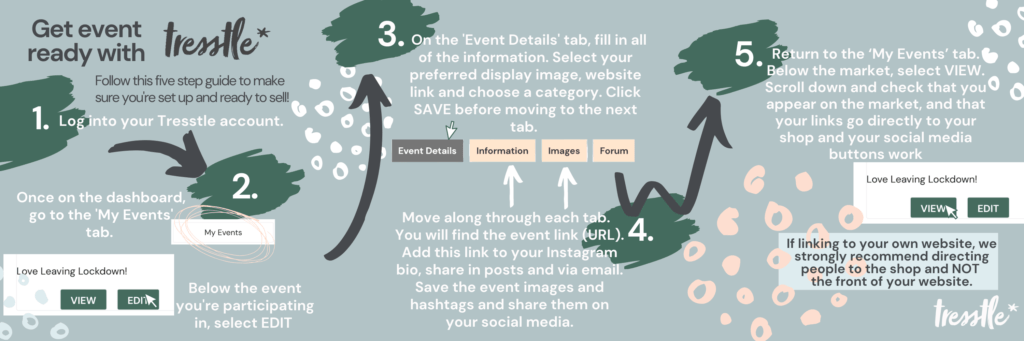
Follow those steps, ensure you have paid for the event and you will be visible! If not, let the organiser know.
Here’s how part of the event page looks. Everyone has a ‘shop now’ button which links to their own online shop (a marketplace or own website) and a preview button which is the downward arrow button. This button shows the customer two more images a contact box (which directs to your email) and your social media handles.
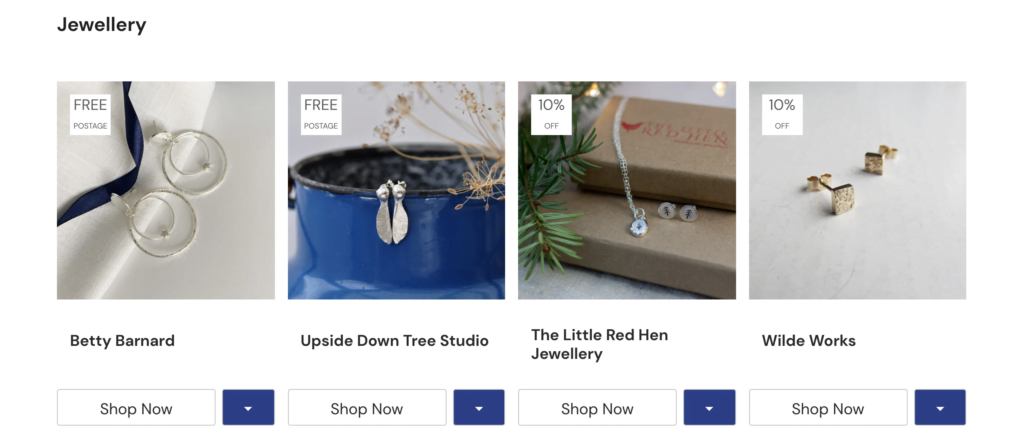
Images
Obviously imagery is super important when getting customers to click on your listing. Data shows us that a participant almost certainly does better if they are single images that are bright and the full square (as seen above). Some people try to do collages or put a boarder on them – these are less effective.
On an event, your business will profile 3 images. The first one as your main image and the second two can be found on the preview button see image above. On your ‘My profile tab’ it is usually the 3 nearest to the top left in your gallery and these can be adjusted by simply dragging them into place.
We know these can sometimes be a pain to load on Tresstle – we have to do this as people dump their phone contents on our website. Believe us when we say…..we have seen everything. If we keep images to a manageable size it makes out website run smoothly and we don’t get the contents of you phone on here! If you are having trouble watch this video – then once you know how to upload it it will easy from then on.
What type of event is it?
We have three types of event and it is important you understand this as this can affect what link you choose for your ‘Shop Now’ button.
Gift events require a link to one item only. Ensure this link is put into your ‘My Profile’ tab and named so you can find it.
Regular events (most events are regular events) are all about linking to your whole shop – we strongly recommend that you link to the shop front not the front of your website if you are using that.
Charity events – these are new! You select your amount donation and can link to a whole shop or a single item.
You must have an online shop
This shop can be linked to a marketplace (Folksy/Etsy/ASTS etc) or a link to your own website. Tresstle is not an Ecommerce platform. Ensure you link to your shop front not the front of your own website.
Discounts
If you wish to use a discount during the market you must first identify how much discount you wish to offer on Tresstle. Then, using the discount code the organiser will have specified (found under your market details – see infographic above), add this code and the corresponding discount to your online shop.
There is no clear evidence to suggest a discount code is a method of increasing link clicks based on our data. The image seems to be the most important element.
What preparation is there to do and what you can do on the day?
Preparation is key! Be prepared with your content and plan out how you are going to share to your audience that you are taking part in an online event. Watch this video to help.
We hope this helps but if not there is more info on your resources tab on the dashboard and the FAQ’s tab too. Go check them out.